To make your WebDAV website accessible to all devices within the same local network (WIFI), you need to add an new inbound rule.
1 Open Windows Firewall with Advanced Security
Press the "Windows" key + "R", type "wf.msc" in the Run dialog box, and then press "Enter". This will open the Windows Firewall with Advanced Security console.
2 Navigate to Inbound Rules
In the left pane of the console, click on "Inbound Rules". Right-click in the right pane and select "New Rule". This will start the New Inbound Rule Wizard.

3 Select "Port"
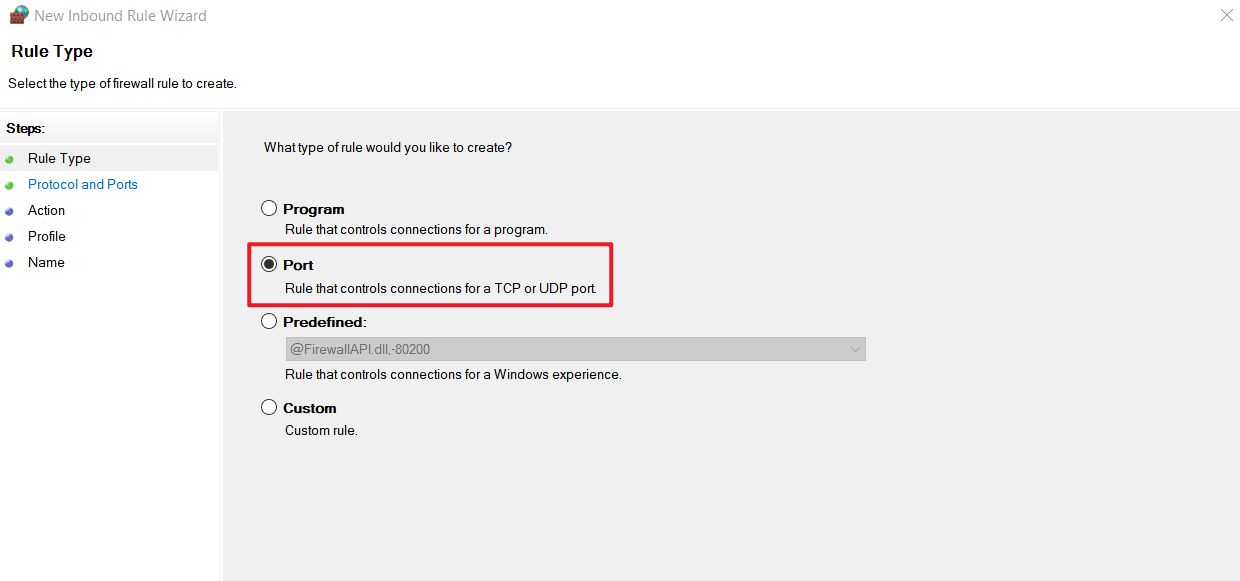
4 Input your WebDAV port as what you have set in this WebDAV tutorial.
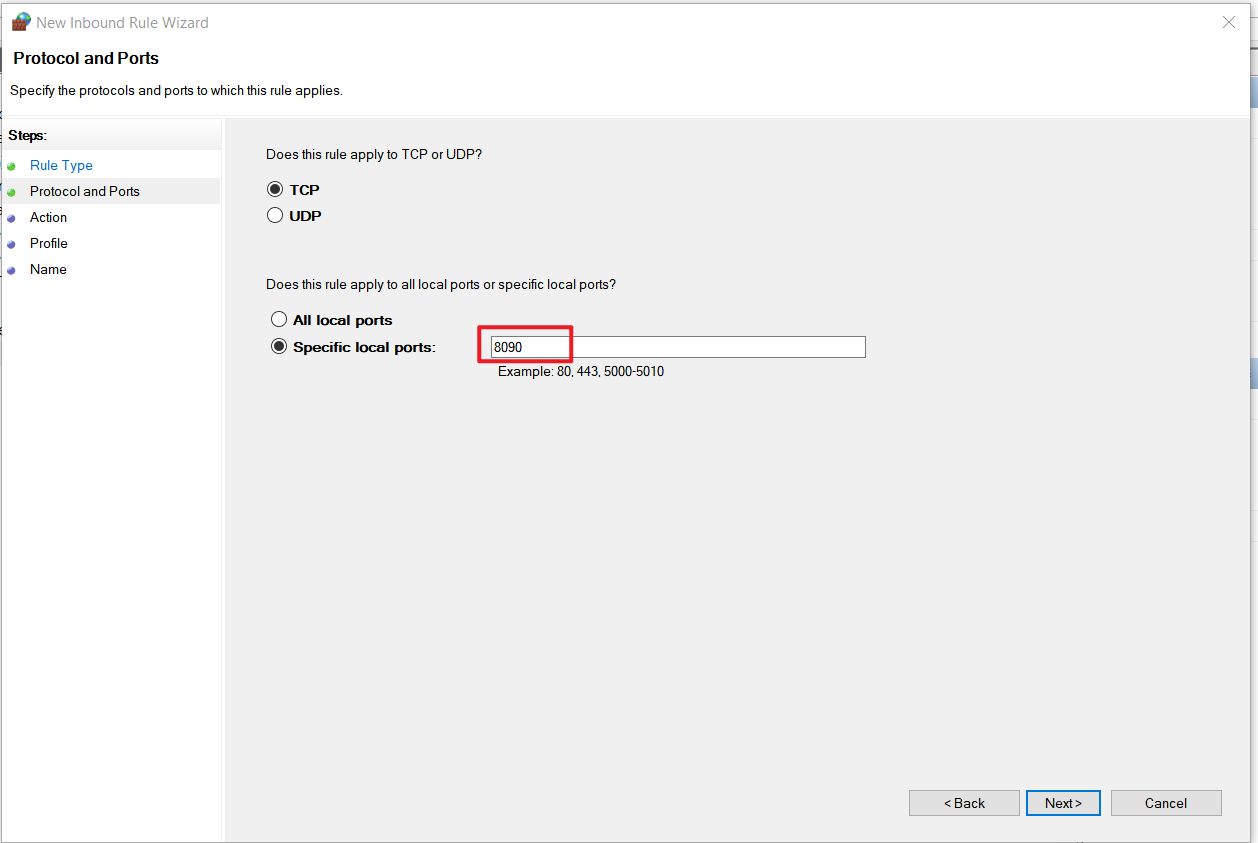
5 Input any name you like
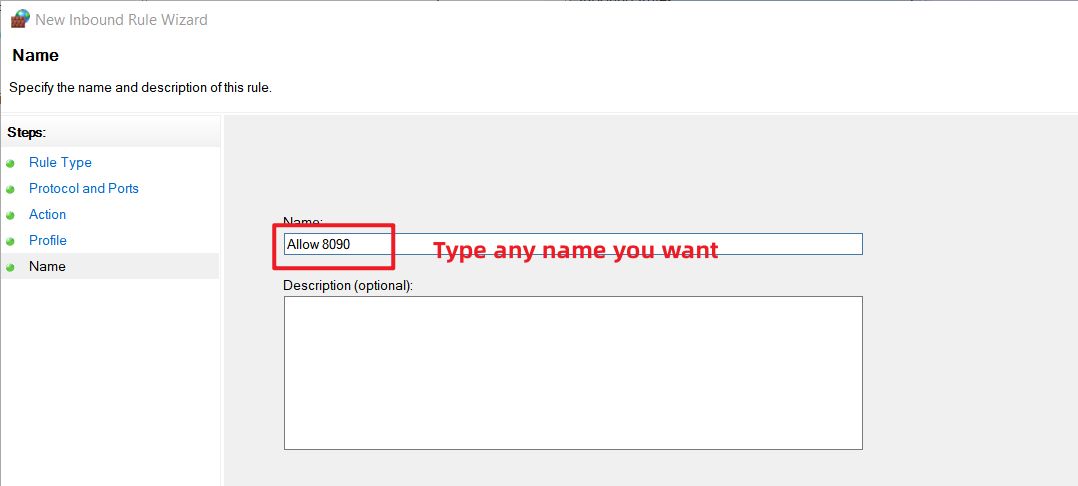
That's it. From this moment on, you can synchronize all your TimyNote data within your local network (WIFI), and there's no need to pay for the expensive Cloud disk service (OneDrive, Google Drive, Box, DropBox, Nutstore, etc).
Although you can't sync files outside your home WIFI, since TimyNote stores your unsynced data in a temporary database, your unsynced data will be synced once your device is connected to the WIFI network.