This tutorial is for Windows. For macOS, please visit this tutorial.
1 Open Control Panel→Programs and Features→Turn Windows features on or off
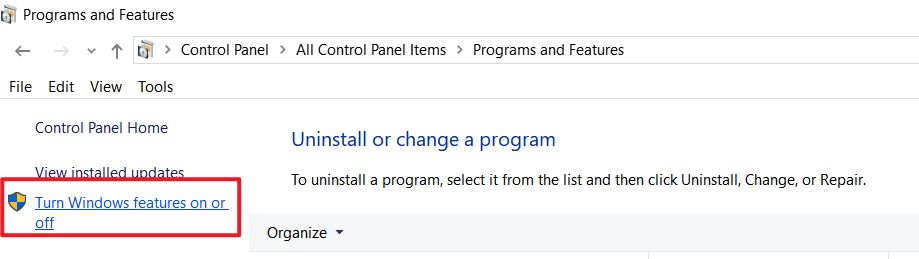
2 Select the options as shown below.
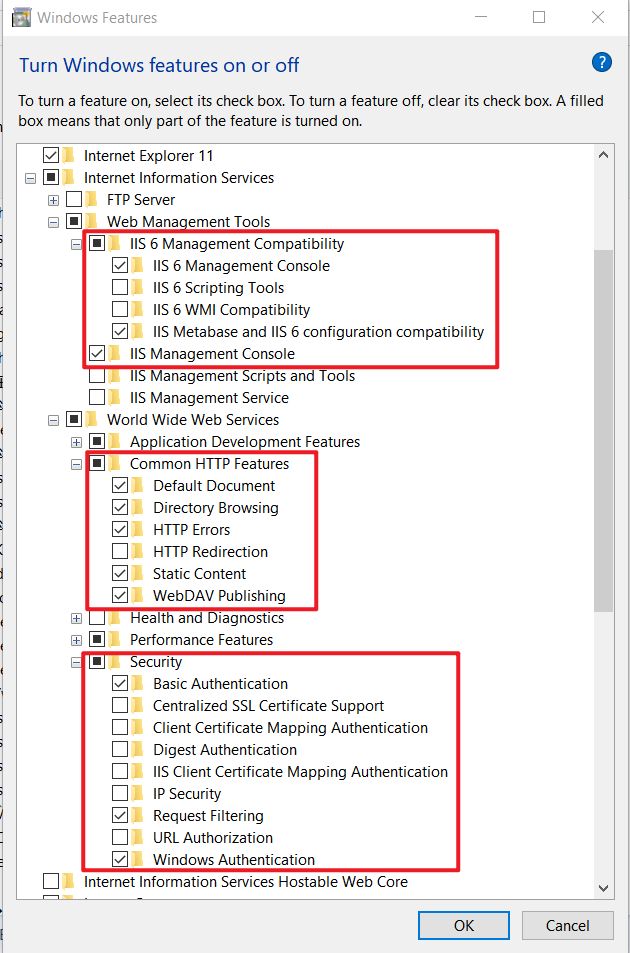
3 Press Windows key, type "IIS" and find Internet Information Services(IIS)Manager
You can also find IIS Manager in your software list.
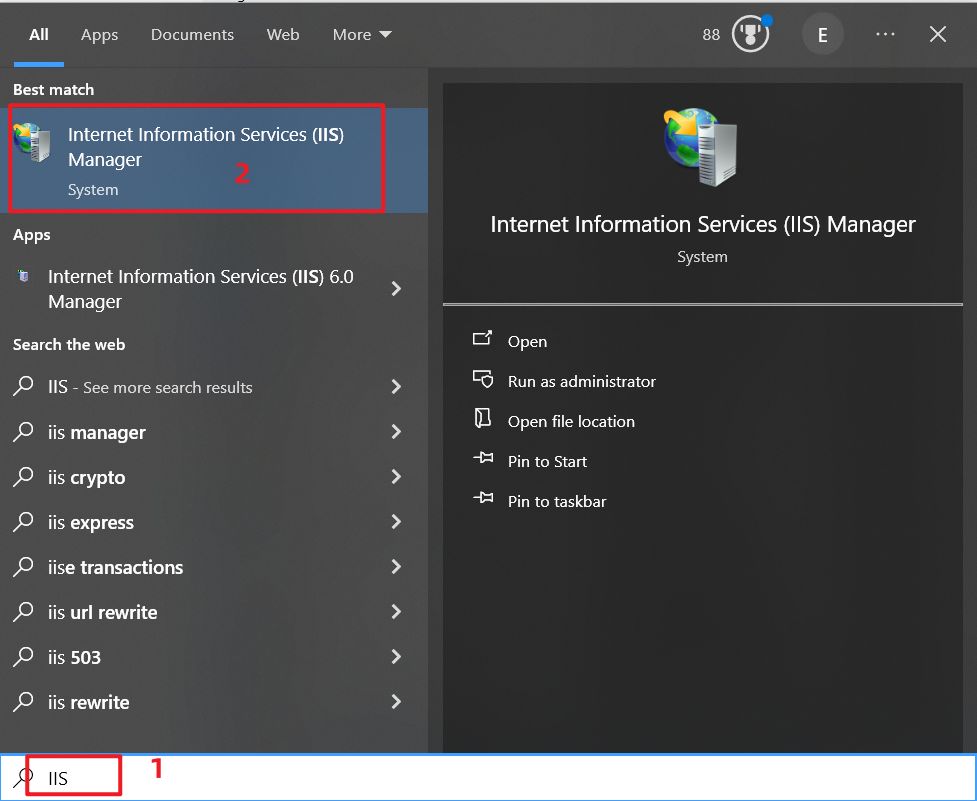
4 Right click to add a new website in Internet Information Services(IIS)Manager and configure your website
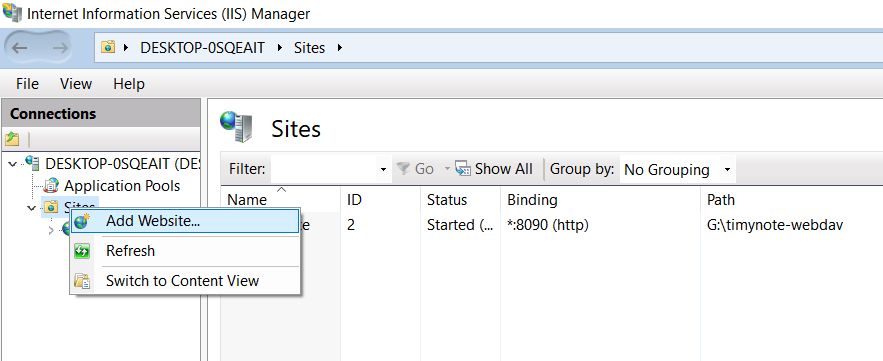
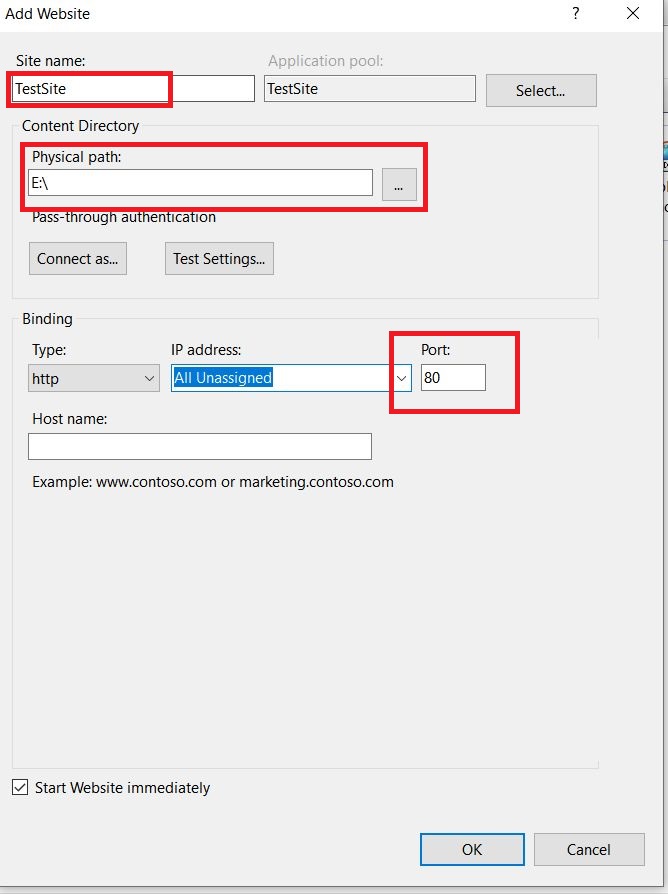
How to set the IP address which can be used for PC and mobile phone?
5 Add Webdav Authoring rules
Double click Webdav Authoring rules →Add Authoring rule→Configure your rule
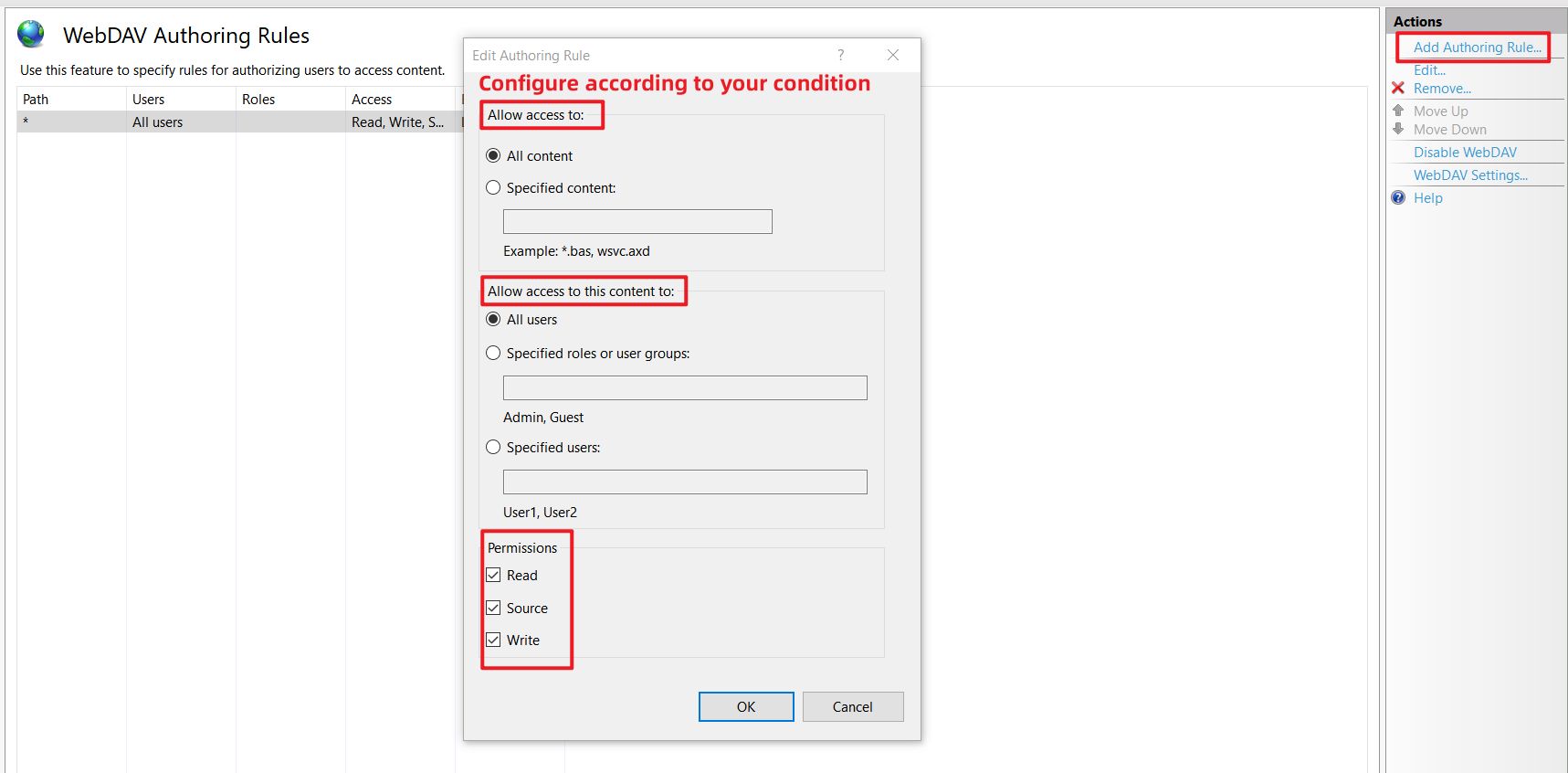
6 Enable Basic Authentication and Windows Authentication
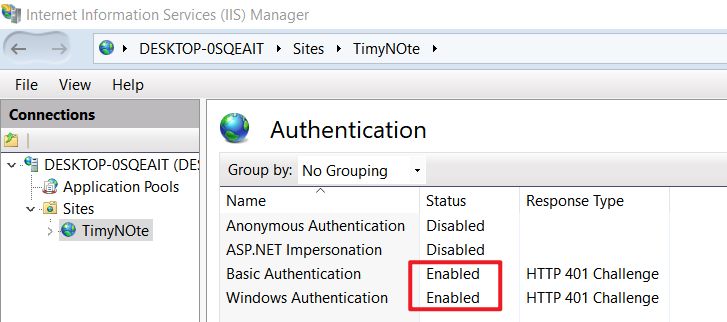
7 Add MIME type for data.db
If you don't add it, your .db file will not be synced.
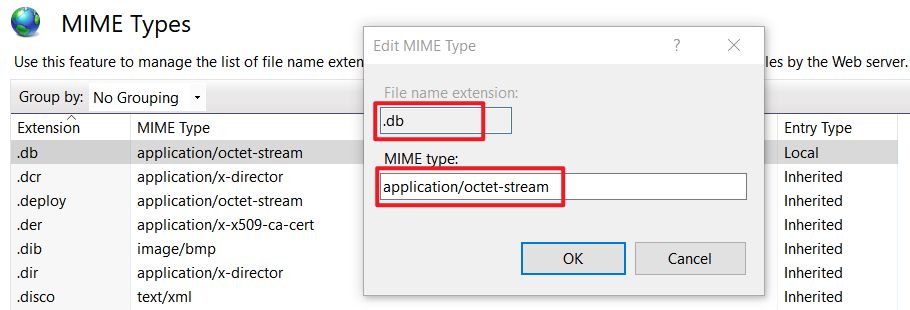
This step is very important, or your data.db can't be download from WebDAV.
8 Open Directory Browsing
9 Restart your website and open your website
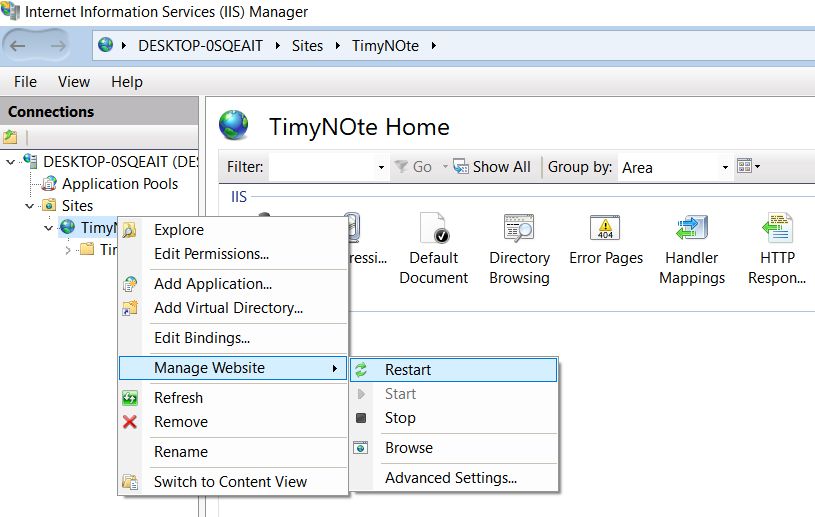
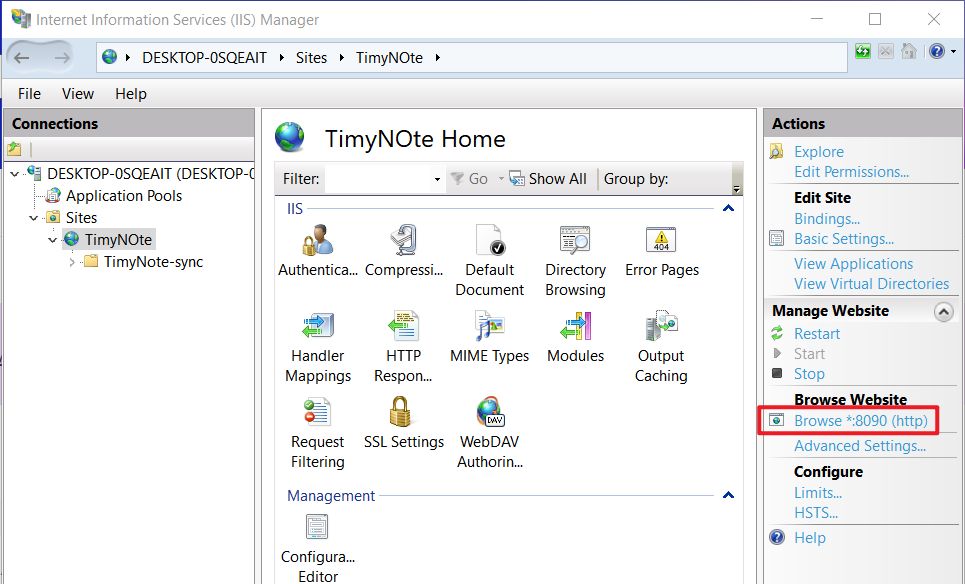
To allow your WebDAV wevsite available for all devices in the same local network (connected the same WIFI), please add new inbound rule.
If you want to visit your Wevdab website from public Internet, please refer to other online resources.
How to get the user and password for WebDAV?
Just use your Windows/MacOS user name and password. For Windows, go to Settings→Account→Family & other users to add a new user.
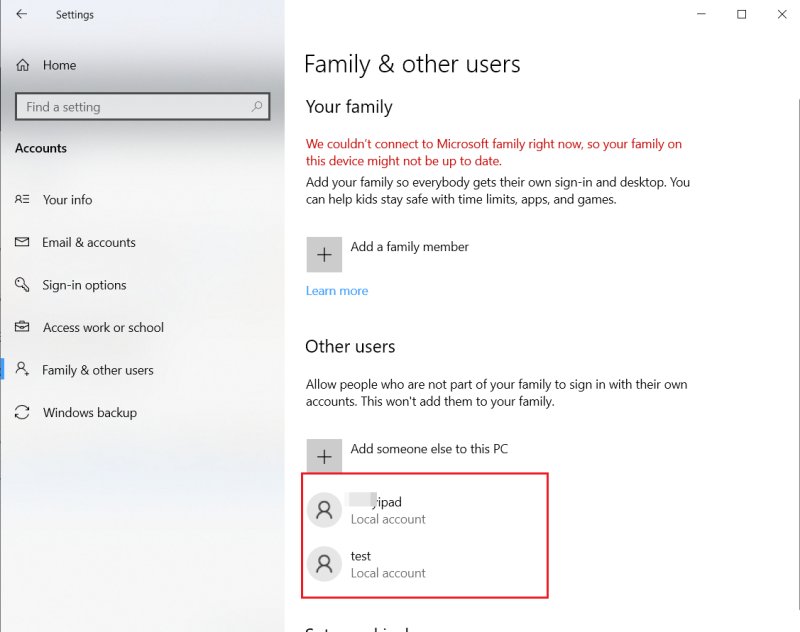
Sample configuration
- WebDAV url: http://192.168.1.104:8090
- Your IP address may change when connecting to a different network with a new Wi-Fi setup.
- User name: test
- Password:1234
Others
- If you use VPN on mobile phone, there might be errors error in WebDAV connection.
- If the data.db or other files are opened and occupied by other software, these files will not be synchronized successfully.